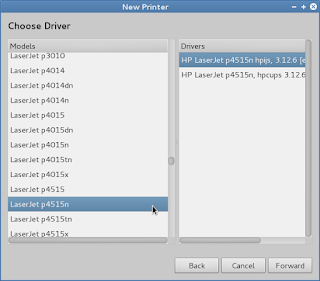1.To install mpicc compiler
sudo apt-get install mpi-default-dev
2.To run MPI program
apt-get install mpi-default-bin
Monday, February 11, 2013
How add or Setup a Bluetooth Device in BOSS 5.0 or Solve Issue or Error in Bluetooth Device adding to BOSS
1.Click the bluetooth Icon in the upper right task bar in BOSS 5.0.
2.Click setup device option for adding new bluetooth device to the BOSS installed system.
3.Then the system for new devices enabled with bluetooth. Search give the founded devices list.
choose any one the device before communicate with it to pair with device.
4.Select the device "Chamy" then it shows the number code to be entered by the bluetooth device going to be add and pair with the system.
5.Enter the numeric code from the bluetooth device then it will paired with system and it is ready send /receive files from both devices.
6.To Send the files to the connected bluetooth device click the bluetooth icon andselect the paired device "chamy" this will show options to send files.
7. then select files to send
8.file transfer progress.
9.Added device shown in the Desktop.
How to install DropBox in BOSS 5.0 Linux
1.Install python-gpgme package.issue following command in terminal.
sudo apt-get install python-gpgme
2.install the dropbox package from BOSS 5.0 Anoka repository by issuing following command
sudo apt-get install nautilus-dropbox
3.To Start dropbox go to Internet -> dropbox and Click to continue to use the dropbox.
4.Otherwise issue the following command to start in the terminal
dropbox start -i
5.The Dropbox daemon works fine on all 32-bit and 64-bit Linux servers. To install, run the following command in your Linux terminal.
32-bit:
6.Now the dropbox successfully configured in BOSS.
sudo apt-get install python-gpgme
2.install the dropbox package from BOSS 5.0 Anoka repository by issuing following command
sudo apt-get install nautilus-dropbox
3.To Start dropbox go to Internet -> dropbox and Click to continue to use the dropbox.
4.Otherwise issue the following command to start in the terminal
dropbox start -i
5.The Dropbox daemon works fine on all 32-bit and 64-bit Linux servers. To install, run the following command in your Linux terminal.
32-bit:
cd ~ && wget -O - "https://www.dropbox.com/download?plat=lnx.x86"|tar xzf -
64-bit:
cd ~ && wget -O - "https://www.dropbox.com/download?plat=lnx.x86_64"|tar xzf -
Next, run the Dropbox daemon from the newly created
.dropbox-dist folder.~/.dropbox-dist/dropboxd
If you are running Dropbox on your server for the first time, you will be asked to copy and paste a link in a working browser to create a new account or add your server to an existing account. Once you do, your Dropbox folder will be created in your home directory. Download this CLI script to control Dropbox from the command line. For easy access, put a symlink to the script anywhere in your PATH.
6.Now the dropbox successfully configured in BOSS.
Wednesday, February 6, 2013
Printer Configuration or Adding Printer in BOSS 5.0
1.Go to Applications -> system tools -> printing
2.Click the add option in the menu.
3.If locally connected printer it will automatically show connected printers list.
if network printer choose appropriate option in the HP Jet Direct for adding HP Network printer and enter the IP Address
4.choose the printer driver from the printer database
5.If the printer driver file(PPD) directly downloaded from the manufacturer website then choose the option provide PPD file.
6. choose the printer model to add the printer driver
7. Describe the printer location and human readable identification of the printer.
8.Successfully added printer.
Subscribe to:
Posts (Atom)
Linux Kernel Compilation
Step 1: Install Required Packages Install additional packages before building a kernel. To do so, run this command: sudo apt-get install gi...
-
Step:1 sudo apt-get install python-pip Step:2 pip install -U selenium for python3 and more install Step:1 sudo apt-get...
-
This process will common for all HP Printers like HP LJ P 1007, P1020,P1020 plus,1022,3050 MFP, M 5035 MFP,P 2015N and Configuring the HP ...
-
TOKEN=$(curl -u "<username>:<password>" -k -X GET "https://<hostname or ip address>:<port number>/se...