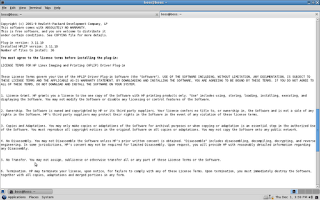This process will common for all HP Printers like HP LJ P 1007, P1020,P1020 plus,1022,3050 MFP, M 5035 MFP,P 2015N and Configuring the HP Fax device,for Fax Number needed.
1.To configure the HP Laser Jet 1020 open the terminal and type the following
sudo apt-get install hp-setup -i
“i” denotes setup process with interactive mode
This setup need the internet connection to download the appropraite plugins.
Other wise download the appropriate plugin.
2.
In this step choose the printer connection type one of the following
0 usb
1 net network printer
2 par parallel port(LPT)
After entering the type as usb then input is '0'
3.
Then this idenify the device connected USB Port and begin to install the plugin by asking
d download from interner
p specify the path
q quit the hp-setup
input is d then it will start the download and proceeds the installation process
4.
Installation is starts with license agreement page to install agree the terms and conditions otherwise cancel if do not wish to agree and quit the installation.
5.
Then asking the name for the print queue with the 3 Options
m=use model name: “Hp_Laser-jet 1020”
q=quit
Choose the m to name the print queue.
6.Then it will find the respective ppd file name and it will ask whether the name appeared ppd file is the correct one with 3 options
y=yes
n=no
q=quit
7.Then installation ask you want enter the additional information or notes for this printer
with q=quit option.
Then it will the add the print queue to CUPS.
8.
installation process asks whether you want print the test page with 3 options
y=yes
n=no
q=quit
if yes test page is send to print.