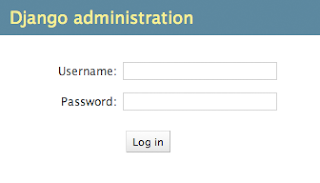DJANGO INSTALLATION
****************************
1)Download latest version DJANGO 1.2.1 from djangoproject.com/download
2)Install Python 2.5 (OR) above versions
3)Extract downloaded tar file to a specific folder.
4)Get in to the extracted directory run following from gnome-terminal
sudo python setup.py install
*******************************************************************
GETTING STARTED
After getting installed django
create new project cms by using the commmand
django-admin.py startproject cms
This will create a folder called 'cms' that contains following default files
cms/
__init__.py
manage.py
settings.py
urls.py
these files are:
__init__.py: An empty file that tells Python that this directory should be considered a Python package. (Read more about packages in the official Python docs if you're a Python beginner.)
manage.py: A command-line utility that lets you interact with this Django project in various ways. You can read all the details about manage.py in django-admin.py and manage.py.
settings.py: Settings/configuration for this Django project. Django settings will tell you all about how settings work.
urls.py: The URL declarations for this Django project; a "table of contents" of your Django-powered site. You can read more about URLs in URL dispatcher.
Create simple web server execute following this from created project directory 'cms'
python manage.py runserver
Default port no is :8000
To run the server from own port specify
python manage.py runserver ip_address:port_number
example
python manage.py runserver 192.168.x.x:9000
DATABASE SETUP
Now, edit settings.py. It's a normal Python module with module-level variables representing Django settings. Change the following keys in the DATABASES 'default' item to match your databases connection settings.
ENGINE -- Either 'django.db.backends.postgresql_psycopg2', 'django.db.backends.mysql' or 'django.db.backends.sqlite3'. Other backends are also available.
NAME -- The name of your database. If you're using SQLite, the database will be a file on your computer; in that case, NAME should be the full absolute path, including filename, of that file. If the file doesn't exist, it will automatically be created when you synchronize the database for the first time (see below).
When specifying the path, always use forward slashes, even on Windows (e.g. C:/homes/user/cms/sqlite3.db).
USER -- Your database username (not used for SQLite).
PASSWORD -- Your database password (not used for SQLite).
HOST -- The host your database is on. Leave this as an empty string if your database server is on the same physical machine (not used for SQLite).
Note
If you're using PostgreSQL or MySQL, make sure you've created a database by this point. Do that with "CREATE DATABASE database_name;" within your database's interactive prompt.
If you're using SQLite, you don't need to create anything beforehand - the database file will be created automatically when it is needed.
While you're editing settings.py, take note of the INSTALLED_APPS setting towards the bottom of the file. That variable holds the names of all Django applications that are activated in this Django instance. Apps can be used in multiple projects, and you can package and distribute them for use by others in their projects.
By default, INSTALLED_APPS contains the following apps, all of which come with Django:
* django.contrib.auth -- An authentication system.
* django.contrib.contenttypes -- A framework for content types.
* django.contrib.sessions -- A session framework.
* django.contrib.sites -- A framework for managing multiple sites with one Django installation.
These applications are included by default as a convenience for the common case.
Each of these applications makes use of at least one database table, though, so we need to create the tables in the database before we can use them. To do that, run the following command:
python manage.py syncdb
The syncdb command looks at the INSTALLED_APPS setting and creates any necessary database tables according to the database settings in your settings.py file. You'll see a message for each database table it creates, and you'll get a prompt asking you if you'd like to create a superuser account for the authentication system. Go ahead and do that.
If you're interested, run the command-line client for your database and type \dt (PostgreSQL), SHOW TABLES; (MySQL), or .schema (SQLite) to display the tables Django created.
For the minimalists
Like we said above, the default applications are included for the common case, but not everybody needs them. If you don't need any or all of them, feel free to comment-out or delete the appropriate line(s) from INSTALLED_APPS before running syncdb. The syncdb command will only create tables for apps in INSTALLED_APPS.
CREATING MODELS
*********************
Now that your environment -- a "project" -- is set up, you're set to start doing work.
Each application you write in Django consists of a Python package, somewhere on your Python path, that follows a certain convention. Django comes with a utility that automatically generates the basic directory structure of an app, so you can focus on writing code rather than creating directories.
Projects vs. apps
What's the difference between a project and an app? An app is a Web application that does something -- e.g., a weblog system, a database of public records or a simple poll app. A project is a collection of configuration and apps for a particular Web site. A project can contain multiple apps. An app can be in multiple projects.
In this tutorial, we'll create our poll app in the cms directory, for simplicity. As a consequence, the app will be coupled to the project -- that is, Python code within the poll app will refer to cms.polls. Later in this tutorial, we'll discuss decoupling your apps for distribution.
To create your app, make sure you're in the 'cms' directory and type this command:
python manage.py startapp polls
That'll create a directory polls, which is laid out like this:
polls/
__init__.py
models.py
tests.py
views.py
This directory structure will house the poll application.
The first step in writing a database Web app in Django is to define your models -- essentially, your database layout, with additional metadata.
Philosophy
A model is the single, definitive source of data about your data. It contains the essential fields and behaviors of the data you're storing. Django follows the DRY Principle. The goal is to define your data model in one place and automatically derive things from it.
In our simple poll app, we'll create two models: polls and choices. A poll has a question and a publication date. A choice has two fields: the text of the choice and a vote tally. Each choice is associated with a poll.
These concepts are represented by simple Python classes. Edit the polls/models.py file so it looks like this:
from django.db import models
class Poll(models.Model):
question = models.CharField(max_length=200)
pub_date = models.DateTimeField('date published')
class Choice(models.Model):
poll = models.ForeignKey(Poll)
choice = models.CharField(max_length=200)
votes = models.IntegerField()
The code is straightforward. Each model is represented by a class that subclasses django.db.models.Model. Each model has a number of class variables, each of which represents a database field in the model.
Each field is represented by an instance of a Field class -- e.g., CharField for character fields and DateTimeField for datetimes. This tells Django what type of data each field holds.
The name of each Field instance (e.g. question or pub_date ) is the field's name, in machine-friendly format. You'll use this value in your Python code, and your database will use it as the column name.
You can use an optional first positional argument to a Field to designate a human-readable name. That's used in a couple of introspective parts of Django, and it doubles as documentation. If this field isn't provided, Django will use the machine-readable name. In this example, we've only defined a human-readable name for Poll.pub_date. For all other fields in this model, the field's machine-readable name will suffice as its human-readable name.
Some Field classes have required elements. CharField, for example, requires that you give it a max_length. That's used not only in the database schema, but in validation, as we'll soon see.
Finally, note a relationship is defined, using ForeignKey. That tells Django each Choice is related to a single Poll. Django supports all the common database relationships: many-to-ones, many-to-manys and one-to-ones.
ACTIVATING MODELS
That small bit of model code gives Django a lot of information. With it, Django is able to:
* Create a database schema (CREATE TABLE statements) for this app.
* Create a Python database-access API for accessing Poll and Choice objects.
But first we need to tell our project that the polls app is installed.
Philosophy
Django apps are "pluggable": You can use an app in multiple projects, and you can distribute apps, because they don't have to be tied to a given Django installation.
Edit the settings.py file again, and change the INSTALLED_APPS setting to include the string 'cms.polls'. So it'll look like this:
INSTALLED_APPS = (
'django.contrib.auth',
'django.contrib.contenttypes',
'django.contrib.sessions',
'django.contrib.sites',
'cms.polls'
)
Now Django knows cms includes the polls app. Let's run another command:
python manage.py sql polls
You should see something similar to the following (the CREATE TABLE SQL statements for the polls app):
BEGIN;
CREATE TABLE "polls_poll" (
"id" serial NOT NULL PRIMARY KEY,
"question" varchar(200) NOT NULL,
"pub_date" timestamp with time zone NOT NULL
);
CREATE TABLE "polls_choice" (
"id" serial NOT NULL PRIMARY KEY,
"poll_id" integer NOT NULL REFERENCES "polls_poll" ("id"),
"choice" varchar(200) NOT NULL,
"votes" integer NOT NULL
);
COMMIT;
Note the following:
* The exact output will vary depending on the database you are using.
* Table names are automatically generated by combining the name of the app (polls) and the lowercase name of the model -- poll and choice. (You can override this behavior.)
* Primary keys (IDs) are added automatically. (You can override this, too.)
* By convention, Django appends "_id" to the foreign key field name. Yes, you can override this, as well.
* The foreign key relationship is made explicit by a REFERENCES statement.
* It's tailored to the database you're using, so database-specific field types such as auto_increment (MySQL), serial (PostgreSQL), or integer primary key (SQLite) are handled for you automatically. Same goes for quoting of field names -- e.g., using double quotes or single quotes. The author of this tutorial runs PostgreSQL, so the example output is in PostgreSQL syntax.
* The sql command doesn't actually run the SQL in your database - it just prints it to the screen so that you can see what SQL Django thinks is required. If you wanted to, you could copy and paste this SQL into your database prompt. However, as we will see shortly, Django provides an easier way of committing the SQL to the database.
If you're interested, also run the following commands:
* python manage.py validate -- Checks for any errors in the construction of your models.
* python manage.py sqlcustom polls -- Outputs any custom SQL statements (such as table modifications or constraints) that are defined for the application.
* python manage.py sqlclear polls -- Outputs the necessary DROP TABLE statements for this app, according to which tables already exist in your database (if any).
* python manage.py sqlindexes polls -- Outputs the CREATE INDEX statements for this app.
* python manage.py sqlall polls -- A combination of all the SQL from the sql, sqlcustom, and sqlindexes commands.
Looking at the output of those commands can help you understand what's actually happening under the hood.
Now, run syncdb again to create those model tables in your database:
python manage.py syncdb
The syncdb command runs the sql from 'sqlall' on your database for all apps in INSTALLED_APPS that don't already exist in your database. This creates all the tables, initial data and indexes for any apps you have added to your project since the last time you ran syncdb. syncdb can be called as often as you like, and it will only ever create the tables that don't exist.
PLAYING WITH PYTHON API
No
w, let's hop into the interactive Python shell and play around with the free API Django gives you. To invoke the Python shell, use this command:
python manage.py shell
We're using this instead of simply typing "python", because manage.py sets up the project's environment for you. "Setting up the environment" involves two things:
* Putting 'cms' on sys.path. For flexibility, several pieces of Django refer to projects in Python dotted-path notation (e.g. 'cms.polls.models'). In order for this to work, the cms package has to be on sys.path.
We've already seen one example of this: the INSTALLED_APPS setting is a list of packages in dotted-path notation.
* Setting the DJANGO_SETTINGS_MODULE environment variable, which gives Django the path to your settings.py file.
Note:
Bypassing manage.py
If you'd rather not use manage.py, no problem. Just make sure cms is at the root level on the Python path (i.e., import cms works) and set the DJANGO_SETTINGS_MODULE environment variable to cms.settings.
For more information on all of this, see the django-admin.py documentation.
Once you're in the shell, explore the database API:
>>> from cms.polls.models import Poll, Choice # Import the model classes we just wrote.
# No polls are in the system yet.
>>> Poll.objects.all()
[]
# Create a new Poll.
>>> import datetime
>>> p = Poll(question="What's up?", pub_date=datetime.datetime.now())
# Save the object into the database. You have to call save() explicitly.
>>> p.save()
# Now it has an ID. Note that this might say "1L" instead of "1", depending
# on which database you're using. That's no biggie; it just means your
# database backend prefers to return integers as Python long integer
# objects.
>>> p.id
1
# Access database columns via Python attributes.
>>> p.question
"What's up?"
>>> p.pub_date
datetime.datetime(2007, 7, 15, 12, 00, 53)
# Change values by changing the attributes, then calling save().
>>> p.pub_date = datetime.datetime(2007, 4, 1, 0, 0)
>>> p.save()
# objects.all() displays all the polls in the database.
>>> Poll.objects.all()
[
]
Wait a minute. is, utterly, an unhelpful representation of this object. Let's fix that by editing the polls model (in the polls/models.py file) and adding a __unicode__() method to both Poll and Choice:
class Poll(models.Model):
# ...
def __unicode__(self):
return self.question
class Choice(models.Model):
# ...
def __unicode__(self):
return self.choice
Note:
If __unicode__() doesn't seem to work
If you add the __unicode__() method to your models and don't see any change in how they're represented, you're most likely using an old version of Django. (This version of the tutorial is written for the latest development version of Django.) If you're using a Subversion checkout of Django's development version (see the installation docs for more information), you shouldn't have any problems.
If you want to stick with an older version of Django, you'll want to switch to the Django 0.96 tutorial, because this tutorial covers several features that only exist in the Django development version.
t's important to add __unicode__() methods to your models, not only for your own sanity when dealing with the interactive prompt, but also because objects' representations are used throughout Django's automatically-generated admin.
Why __unicode__() and not __str__()?
If you're familiar with Python, you might be in the habit of adding __str__() methods to your classes, not __unicode__() methods. We use __unicode__() here because Django models deal with Unicode by default. All data stored in your database is converted to Unicode when it's returned.
Django models have a default __str__() method that calls __unicode__() and converts the result to a UTF-8 bytestring. This means that unicode(p) will return a Unicode string, and str(p) will return a normal string, with characters encoded as UTF-8.
If all of this is jibberish to you, just remember to add __unicode__() methods to your models. With any luck, things should Just Work for you.
Note these are normal Python methods. Let's add a custom method, just for demonstration:
import datetime
# ...
class Poll(models.Model):
# ...
def was_published_today(self):
return self.pub_date.date() == datetime.date.today()
Note the addition of import datetime to reference Python's standard datetime module.
Save these changes and start a new Python interactive shell by running python manage.py shell again:
>>> from cms.polls.models import Poll, Choice
# Make sure our __unicode__() addition worked.
>>> Poll.objects.all()
[]
# Django provides a rich database lookup API that's entirely driven by
# keyword arguments.
>>> Poll.objects.filter(id=1)
[]
>>> Poll.objects.filter(question__startswith='What')
[]
# Get the poll whose year is 2007.
>>> Poll.objects.get(pub_date__year=2007)
>>> Poll.objects.get(id=2)
Traceback (most recent call last):
...
DoesNotExist: Poll matching query does not exist.
# Lookup by a primary key is the most common case, so Django provides a
# shortcut for primary-key exact lookups.
# The following is identical to Poll.objects.get(id=1).
>>> Poll.objects.get(pk=1)
# Make sure our custom method worked.
>>> p = Poll.objects.get(pk=1)
>>> p.was_published_today()
False
# Give the Poll a couple of Choices. The create call constructs a new
# choice object, does the INSERT statement, adds the choice to the set
# of available choices and returns the new Choice object. Django creates
# a set to hold the "other side" of a ForeignKey relation
# (e.g. a poll's choices) which can be accessed via the API.
>>> p = Poll.objects.get(pk=1)
# Display any choices from the related object set -- none so far.
>>> p.choice_set.all()
[]
# Create three choices.
>>> p.choice_set.create(choice='Not much', votes=0)
>>> p.choice_set.create(choice='The sky', votes=0)
>>> c = p.choice_set.create(choice='Just hacking again', votes=0)
# Choice objects have API access to their related Poll objects.
>>> c.poll
# And vice versa: Poll objects get access to Choice objects.
>>> p.choice_set.all()
[, , ]
>>> p.choice_set.count()
3
# The API automatically follows relationships as far as you need.
# Use double underscores to separate relationships.
# This works as many levels deep as you want; there's no limit.
# Find all Choices for any poll whose pub_date is in 2007.
>>> Choice.objects.filter(poll__pub_date__year=2007)
[, , ]
# Let's delete one of the choices. Use delete() for that.
>>> c = p.choice_set.filter(choice__startswith='Just hacking')
>>> c.delete()