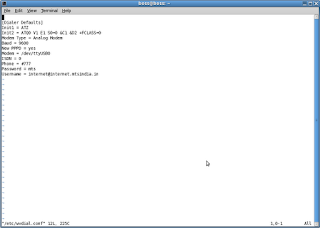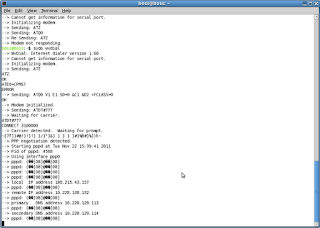Wednesday, October 3, 2012
ASUS USB -N10 Wireless Ethernet Adapter Configuration in BOSS 4.0
1.Insert the USB Card to System.
2.Install realtek driver from repository using following command
sudo apt-get install firmware-realtek
3.After Installing restart the system.
4.Then Click the network icon in the Task Pane or Task Bar.It will shows all the wireless networks.then click one of them to get access.
5.This was successfully Configured.
Tata Photon Plus Error - Solution to Configure the Tata Photon Plus in BOSS 5.0 and 4.0
1.Insert the USB Photon Plus Data Card
2.Then Open the terminal and type 'wvdialconf' to get the configuration details about the connected modem.
3.Then open the wvdial.conf in the path /etc/wvdial.conf and update the configuration file
by updating the Phone ,Username and Password fields only like the following
Before Editing the Configuration File :
[Dialer Defaults]
Init1 = ATZ
Init2 = ATQ0 V1 E1 S0=0 &C1 &D2 +FCLASS=0
Modem Type = Analog Modem
ISDN = 0
New PPPD = yes
Modem = /dev/ttyUSB0
Baud = 9600
Phone =
Username =
Password =
After Editing the Configuration File :
[Dialer Defaults]
Init1 = ATZ
Init2 = ATQ0 V1 E1 S0=0 &C1 &D2 +FCLASS=0
Modem Type = Analog Modem
ISDN = 0
New PPPD = yes
Modem = /dev/ttyUSB0
Baud = 9600
Phone = #777
Username = internet
Password = internet
4.Then type the following command in terminal wvdial
5.Now TATA Photon Plus Connected and get IP Address and DNS Server Addresses automatically .
Subscribe to:
Posts (Atom)
JMeter JSON Extractor
json response {"Key1":"Value1","Key2":"Value2","Key2":"Value2"} Name of t...
-
This process will common for all HP Printers like HP LJ P 1007, P1020,P1020 plus,1022,3050 MFP, M 5035 MFP,P 2015N and Configuring the HP ...
-
Required Steps: HP Smart Install is a service running on firmware which You can det ect and disable Smart Inst all using t he 1. Usi...
-
List file=new ArrayList (); file.add("/home/selenium-workspace/starauto/starEE.xml"); file.add("/home/selenium-workspace...